The animation editor is a video part that exports animated objects. The animation editor is a generalization of other editors, such as Lyrics and Image editors.
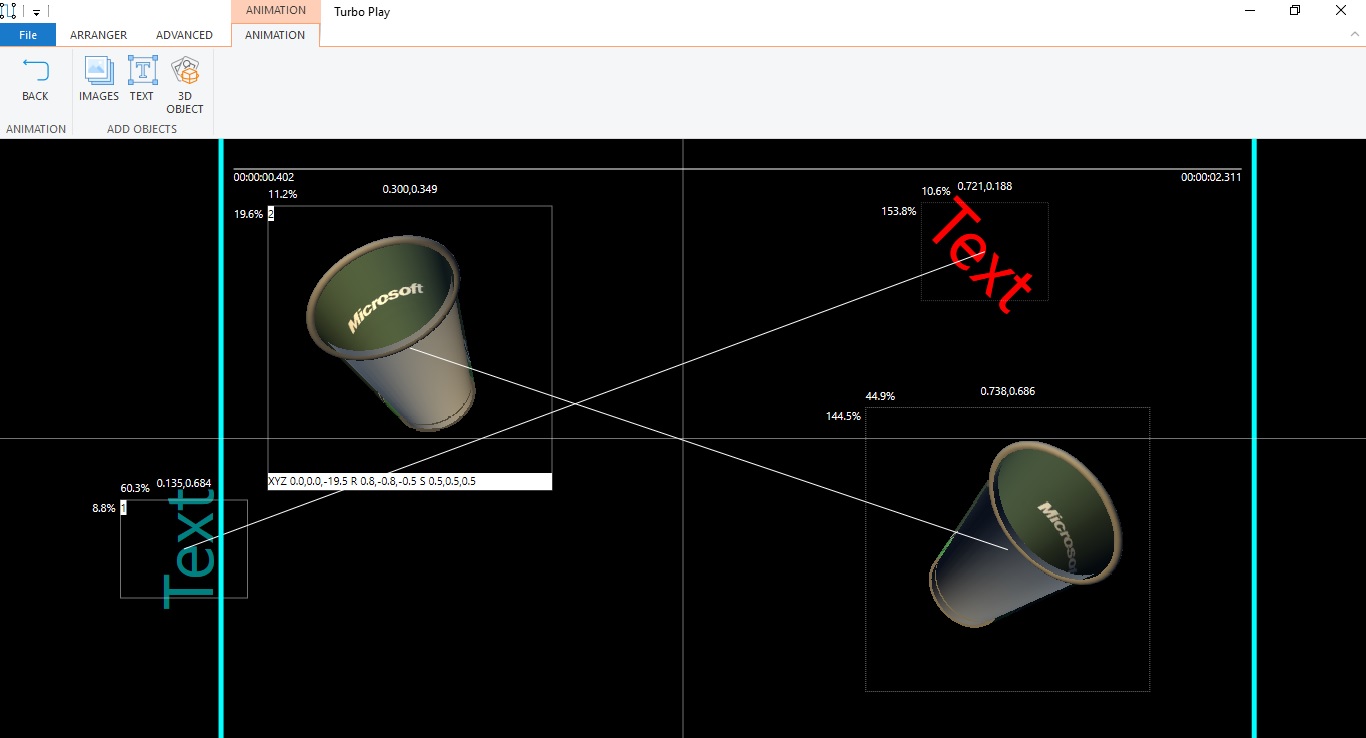
You can animate these types:
- Text: Animate position, color, size, rotation, alpha, typing letters
- SVG (Windows 10+): Animate position, alpha, size and rotation
- Image: Animate position, alpha, size and rotation
- Shapes: Animate position, alpha, size and rotation
- 3D Objects: Animate alpha, position, scaling and rotation in 3 axes
The animation duration is, by default, the duration of the animation part. If you want, you can use the QWE and R keys to limit the animation duration (or either the source or the destination object) within the time limits of the part. For example, if the part is 10 seconds, an object can appear and start to animate at the 5th second until the 8th second.
The animation editor can also include Transitions. Right click to an empty space and there is a transitions menu. You can configure:
- One on more transitions.
- The direction, by default right: (the transition fades-in the animation) or left: (the transition fades out the animation).
- Start and stop positions (by default 0.00 and 1.00). Alter these limits to start/end the transition not within the entire animation, but within a specific percentage.
When the animation editor is active, you can double click an object to edit it and the following shortcuts are available on the selected object:
Generic shortcuts:
| Tab | Move between objects. |
| A | Toggle animation visibility |
| S | Toggle solo |
| Add/Subtract | View area zoom |
| Q,W,E and R keys | Limit the animation duration within the part time. |
| B,N,M keys | Simulate left,double,right click on selected animation. |
3D Object shortcuts:
| < and > | Rotate the object. Combine with control and alt for Y or Z rotation. Combine with Shift for precise rotation. |
| [ and ] | Translate Z axis. |