The selection tools are powerful tools to apply masks to video effects. This allows you to create limits, opacities and animations on both layers and video effects/transitions. You can have geometric masks and brush masks.
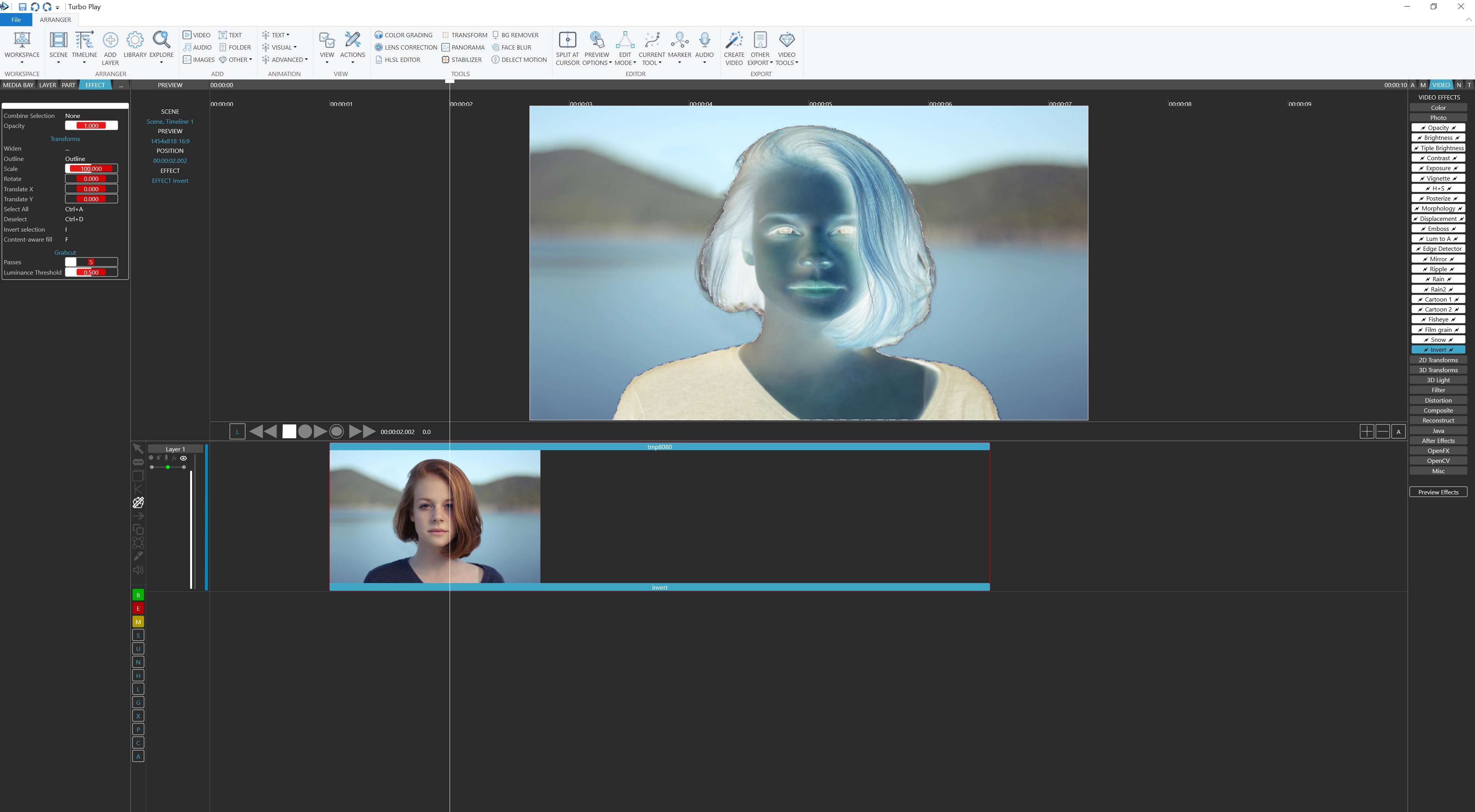
You have 8 geometric tools and 1 bitmap brush tool:
- Rectangle selection, to select rectangular areas
- Ellipse selection, to select elliptic areas
- Free lasso, to select an arbitrary shape
- Polygon lasso, for a polygon selection
- Edge-detecting lasso, same as the polygon lasso but with edge detection algorithm to select objects
- Magic wand, to automatically detect objects
- Magic Grab, to automatically detect objects on a selection rectangle
- Geonetry brush, to brush over areas to add or remove rectangle or ellipse geometries
- Brush mask, to paint over areas to select or unselect
- Use them before any effect or layer is selected. They will be applied to the next inserted effect
- Use them after you have selected a layer. They will be applied as layer masks
- Use them after you have selected an effect. They will be applied to the effect
The brush tool can help you to create a bitmap opacity brush. Selecting this tool will cancel all geometric masks and present you a drawing interface in which you have drawing tools (rectangle, circle, fill) along with a radius, strength and opacity selector. The more close the opacity is to 1.0 (full), the more the brushed area masks the layer.