In this video editing mode, you select the track to be played at a time from a list of tracks which are all visible in the video preview. In non multi-cut mode, when you have many tracks at a specific time, they are blended according to Video Blending rules. In multi-cut mode, no blending is done, but all the tracks are displayed in a grid, from which you can select which track will be active at a time. The multi-cut mode is very useful when you have recorded the same video with multiple cameras and want to select the optimum take at a time.
To enable multi-cut, press the multi cut option button from the toolbar in the video editor. When using this mode, all tracks are switched to non-blending mode and instead, their preview appears in a grid. Click on the desired preview in the grid while holding CTRL and the selected track will be chosen at the current cursor position for the export. A Track Selection Marker is inserted at the current position.
A track selection marker can have a transition as well. Drag and drop a transition from the effects list to a track selection marker to enable a smooth transition between the multiple cut.
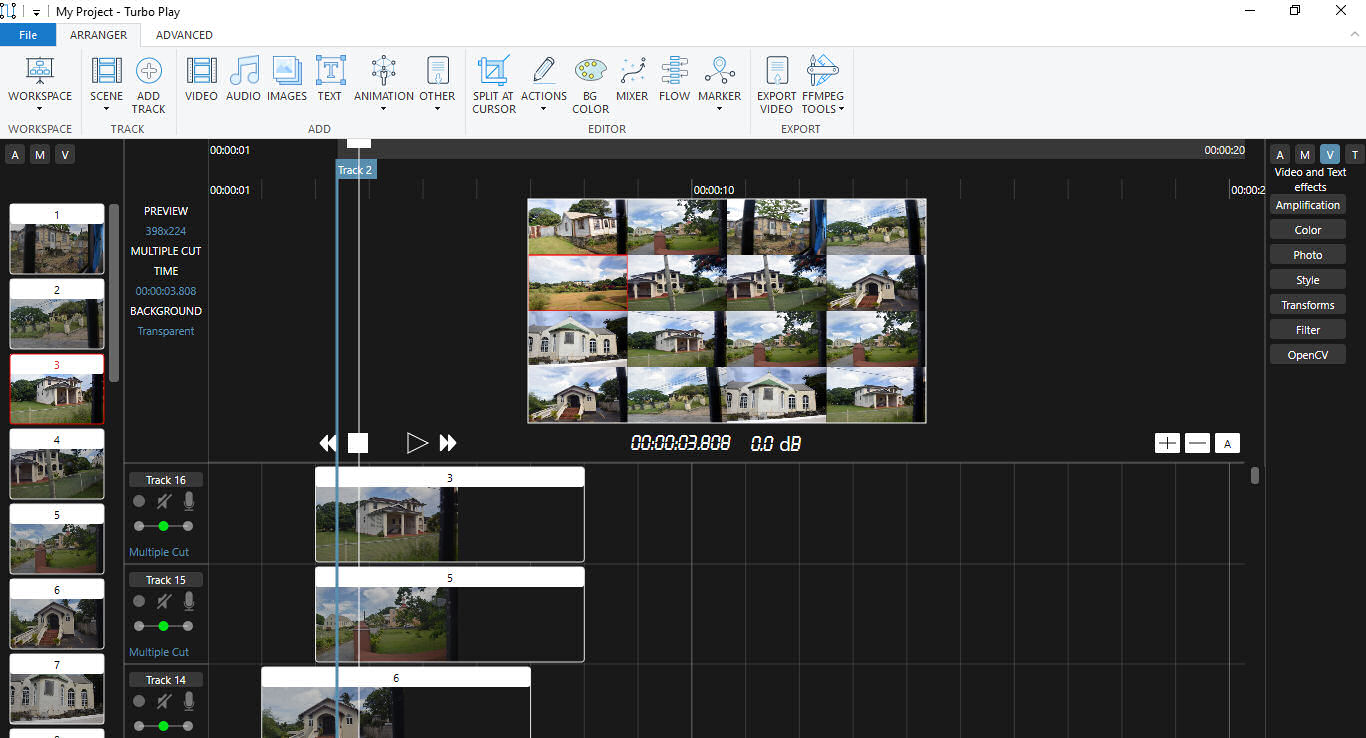
Track 2 was selected at the cursor position and a red square around the selected track is visible on the grid.